Tutorial
How to Use a Private Go Module in Your Own Project
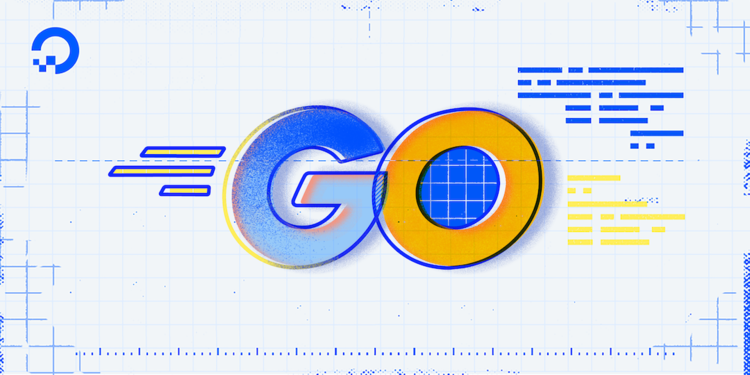
The author selected the Diversity in Tech Fund to receive a donation as part of the Write for DOnations program.
Introduction
One beneficial aspect of Go’s ecosystem is that a large number of modules are open source. Since they’re open source they can be freely accessed, examined, used, and learned from. However, sometimes it’s necessary to make a private Go module for various reasons, such as keeping proprietary business logic internal to your company.
In this tutorial, you will publish a private Go module, set up authentication to access a private module, and use a private Go module in a project.
Prerequisites
- Go version 1.16 or greater installed. To set this up, follow the How To Install Go tutorial for your operating system.
- An understanding of distributing Go modules, which you can find in the How to Distribute Go Modules tutorial.
- Familiarity with Git, which you can get by following How To Use Git: A Reference Guide.
- An empty private GitHub repository named
mysecretfor your published private module. To get started, follow the GitHub documentation for creating a repository. - A GitHub Personal Access Token with access to read from your repositories. You will use this to allow Go to access your private repository.
Distributing a Private Module
Unlike many programming languages, Go distributes modules from repositories instead of a central package server. One benefit of this approach is that publishing a private module is very similar to publishing a public one. Instead of requiring a completely separate private package server, a Go private module is distributed via a private source code repository. Since most source code hosting options support this out of the box, there’s no need to set up an additional private server.
In order to use a private module, you’ll need to have access to a private Go module. In this section, you’ll create and publish a private module you can use later in the tutorial to access a private module from another Go program.
To create your new private Go module, start by cloning the private GitHub repository where it will live. As part of the prerequisites you created a private, empty repository named mysecret in your GitHub account and this is the one you will use for your private module. This repository can be cloned anywhere you’d like on your computer, but many developers tend to have a directory for their projects. In this tutorial, you’ll use a directory named projects.
Make the projects directory and navigate to it:
- mkdir projects
- cd projects
From the projects directory, run git clone to clone your private mysecret repository to your computer:
- git clone git@github.com:your_github_username/mysecret.git
Git will confirm it has cloned your module and may warn you that you have cloned an empty repository. If so, this is not something you need to worry about:
OutputCloning into 'mysecret'...
warning: You appear to have cloned an empty repository.
Next, use cd to go into the new mysecret directory you cloned and use go mod init, along with the name of your private repository, to create a new Go module:
- cd mysecret
- go mod init github.com/your_github_username/mysecret
Now that your module is created, it’s time to add a function you can use from another project. Use nano, or your favorite text editor, to open a file with the same name as your repository, such as mysecret.go. The name isn’t significant, and could be anything, but using the same name as the repository makes it easier to determine which file to look in first when working with a new module:
- nano mysecret.go
In the mysecret.go file, name the package with the same name as your repository, then add a SecretProcess function to print the line Running the secret process! when called:
package mysecret
import "fmt"
func SecretProcess() {
fmt.Println("Running the secret process!")
}
Now that you have your private module created, you will publish it to your private repository for others to use. Since your private repository only allows you to access it initially, you’re able to control who has access to your private module. You might restrict access to yourself, but you could also give access to friends or coworkers as well.
Since both private and public Go modules are source repositories, publishing a private Go module follows the same process as publishing a public one. To publish your new module, stage your changes in the current directory using the git add command, then commit those changes to your local repository with the git commit command:
- git add .
- git commit -m "Initial private module implementation"
You will see a confirmation from Git that your initial commit has succeeded as well as a summary of the files included in the commit:
Output[main (root-commit) bda059d] Initial private module implementation
2 files changed, 10 insertions(+)
create mode 100644 go.mod
create mode 100644 mysecret.go
Now the only part left is to move your changes to your GitHub repository. Similar to a public module, use the git push command to publish your code:
- git push
Git will then push your changes and make them available to anyone with access to your private repository:
git push origin main
Enumerating objects: 4, done.
Counting objects: 100% (4/4), done.
Delta compression using up to 8 threads
Compressing objects: 100% (3/3), done.
Writing objects: 100% (4/4), 404 bytes | 404.00 KiB/s, done.
Total 4 (delta 0), reused 0 (delta 0), pack-reused 0
To github.com:your_github_username/mysecret.git
* [new branch] main -> main
As with a public Go module, you can also add versions to your private Go module. The Publishing a New Module Version section of the How to Distribute Go Modules tutorial includes information on how to do this.
In this section, you created a new module with a SecretProcess function and published it to your private mysecret GitHub repository, making it a private Go module. In order to access this module from another Go program, though, you’ll need to configure Go so it knows how to access the module.
Configuring Go to Access Private Modules
While Go modules are commonly distributed from their source code repositories, the Go team also runs a few central Go module services to aid ensure modules continue to exist if something happens to the original repository. By default, Go is configured to use these services, but they can cause problems when you try to download a private module because they don’t have access to those modules. To tell Go that some import paths are private and that it shouldn’t try to use the central Go services, you can use the GOPRIVATE environment variable. The GOPRIVATE environment variable is a comma-separated list of import path prefixes where, when encountered, the Go tools will try to access them directly instead of going through the central services. One such example would be the private module you just created.
In order to use the private module, you will tell Go which path to consider private by setting it in the GOPRIVATE variable. There are a few choices you can make when setting your GOPRIVATE variable values. One option is to set GOPRIVATE to github.com. This might not be what you’re looking for, though, because this would tell Go not to use the central services for any module hosted on github.com, including the ones that aren’t yours.
The next option would be to set GOPRIVATE to only your own user path, such as github.com/your_github_username. This solves the problem of considering all of GitHub private, but at some point you may have public modules you’ve created that you’d like to download through the Go module mirror. Doing this wouldn’t cause any problems and would be a perfectly reasonable option, but you also have the option of getting even more specific.
The most specific option would be setting GOPRIVATE to match the path of your module exactly, such as: github.com/your_github_username/mysecret. This solves both of the issues from the previous options, but also introduces the issue that you need to add each of your private repositories to GOPRIVATE individually, such as shown here:
GOPRIVATE=github.com/your_github_username/mysecret,github.com/your_github_username/othersecret
Choosing the best option for youself is a matter of weighing the pros and cons in your situation.
Since you only have a single private module now, we’ll use the full repository name for the value. To set the GOPRIVATE=github.com/your_github_username/mysecret environment variable in your current terminal, use the export command:
- export GOPRIVATE=github.com/your_github_username/mysecret
If you’d like to double-check that it’s set, you can use the env command along with grep to check for the GOPRIVATE name:
- env | grep GOPRIVATE
OutputGOPRIVATE=github.com/your_github_username/mysecret
Even though Go now knows your module is private, it’s still not quite enough to use the module yet. If you try to go get your private module into another module, you’ll likely see an error similar to:
- go get github.com/your_github_username/mysecret
Outputgo get: module github.com/your_github_username/mysecret: git ls-remote -q origin in /Users/your_github_username/go/pkg/mod/cache/vcs/2f8c...b9ea: exit status 128:
fatal: could not read Username for 'https://github.com': terminal prompts disabled
Confirm the import path was entered correctly.
If this is a private repository, see https://golang.org/doc/faq#git_https for additional information.
This error message says Go tried to download your module, but it encountered something it still doesn’t have access to. Since Git is being used to download the module, it would usually ask you to enter your credentials. However, in this case, Go is calling Git for you and can’t prompt for them. At this point, to access your module you’ll need to provide a way for Git to retrieve your credentials without your immediate input.
Providing Private Module Credentials for HTTPS
One way to tell Git how to log in on your behalf is the .netrc file. Located in a user’s home directory, the .netrc file contains various host names as well as log in credentials for those hosts. It’s widely used by a number of tools, including Git.
By default, when go get tries to download a module, it will try to use HTTPS first. However, as shown in the previous example, it’s not able to prompt you for your username and password. To give Git your credentials, you’ll need to have a .netrc that includes github.com in your home directory.
To create a .netrc file on Linux, MacOS, or Windows Subsystem for Linux (WSL), open the .netrc file in your home directory (~/) so you can edit it:
- nano ~/.netrc
Next, create a new entry in the file. The machine value should be the hostname you’re setting the credentials for, which is github.com in this case. The login value should then be your GitHub username. Finally, the password value should be the GitHub personal access token you created.
machine github.com
login your_github_username
password your_github_access_token
If you’d prefer, you can also put the entire entry on one line in the file as well:
machine github.com login your_github_username password your_github_access_token
Note: If you are using Bitbucket for your source code hosting you may also need to add a second entry for api.bitbucket.org in addition to bitbucket.org. In the past, Bitbucket provided hosting for multiple types of version control, so Go would use the API to check the type of repository before trying to download it. While this is no longer the case, the API check still exists. If you encounter this issue, an example error message may look like this:
go get bitbucket.org/your_github_username/mysecret: reading https://api.bitbucket.org/2.0/repositories/your_bitbucket_username/protocol?fields=scm: 403 Forbidden
server response: Access denied. You must have write or admin access.
If you see the 403 Forbidden error when trying to download a private module, double check the hostname Go is trying to connect to. It could indicate another hostname, such as api.bitbucket.org, that you need to add to your .netrc file.
Now your environment is set up to use HTTPS authentication for downloading your private module. Even though HTTPS is the default way Go and Git will try to download a module, it’s also possible to tell Git to use SSH instead. Using SSH instead of HTTPS can be useful so you can use the same SSH key you used to push your private module. It also allows you to use deploy keys when setting up a CI/CD environment if you’d rather not create a personal access token.
Providing Private Module Credentials for SSH
To use your SSH key as the authentication method for your private Go module instead of HTTPS, Git provides a configuration option called insteadOf. The insteadOf option allows you to say that “instead of” using https://github.com/ as the request URL for all Git requests, you’d prefer to use ssh://git@github.com/.
On Linux, MacOS, and WSL this configuration lives in the .gitconfig file. You may already be familiar with this file as it’s also where your commit email address and name are configured as well. To edit the file, use nano, or your favorite text editor, and open the ~/.gitconfig file in your home directory:
- nano ~/.gitconfig
Once you have the file open, edit it to include a url section for ssh://git@github.com/ as in the example below:
[user]
email = your_github_username@example.com
name = Sammy the Shark
[url "ssh://git@github.com/"]
insteadOf = https://github.com/
The order of the url section relative to the user section doesn’t matter, and you also don’t need to worry if there’s nothing else in the file except for the url section you just added. The order of the email and name fields inside the user section also does not matter.
This new section tells Git that any URL you use that starts with https://github.com/ should have that prefixed replaced with ssh://git@github.com/ instead. Since Go uses HTTPS by default, this also affects your go get commands. Using your private module as an example, this means Go turns the github.com/your_github_username/mysecret import path into the URL https://github.com/your_github_username/mysecret. When Git encounters this URL it will see the URL matches the https://github.com/ prefix referenced by insteadOf and will turn the resulting URL into ssh://git@github.com/your_github_username/mysecret.
This same pattern can be used for domains other than GitHub as long as the ssh://git@ URL works for that host as well.
In this section, you configured Git to use SSH to download Go modules by updating your .gitconfig file and adding a url section. Now that authentication for your private module is set up, you can access it for use in your Go programs.
Using a Private Module
In the previous sections, you configured Go to access your private Go module via HTTPS, SSH, or possibly both. Now that Go can access your private module, it can be used similar to any public module you may have used in the past. In this section, you’ll create a new Go module that uses your private module.
In the directory you use for your projects, such as projects, create a directory named myproject for the new project using the mkdir command:
- mkdir myproject
Once the directory is created, go to the directory using cd and initialize a new Go module using go mod init for your project based on the repository URL your project would live at, such as github.com/your_github_username/myproject. If you don’t plan for your project to be pushed to any other repository the module name could be just myproject, or any other name, but it’s good practice to use full URLs since most modules being shared will need them.
- cd myproject
- go mod init github.com/your_github_username/myproject
Outputgo: creating new go.mod: module github.com/your_github_username/myproject
Now, create your project’s first code file by opening main.go with nano, or your favorite text editor:
- nano main.go
Inside the file, set up the initial main function you will call your private module from:
package main
import "fmt"
func main() {
fmt.Println("My new project!")
}
To run your project now and make sure everything is set up correctly, you can use the go run command and provide it the main.go file:
- go run main.go
OutputMy new project!
Next, add your private module as a dependency of your new project using go get, similar to how you would for a public module:
- go get github.com/your_github_username/mysecret
The go tool will then download your private module’s code and add it as a dependency using a version string matching your latest commit hash and the time of that commit:
Outputgo: downloading github.com/your_github_username/mysecret v0.0.0-20210920195630-bda059d63fa2
go get: added github.com/your_github_username/mysecret v0.0.0-20210920195630-bda059d63fa2
Finally, open the main.go file again and update it to add a call to your private module’s SecretProcess function in the main function. You’ll also need to update the import statement to add your github.com/your_github_username/mysecret private module as an import as well:
package main
import (
"fmt"
"github.com/your_github_username/mysecret"
)
func main() {
fmt.Println("My new project!")
mysecret.SecretProcess()
}
To see the final project running with your private module, use the go run command again while providing the main.go file as the parameter:
- go run main.go
You will see the My new project! line from the original code, but now you’ll also see a Running the secret process! line from your imported mysecret module as well:
OutputMy new project!
Running the secret process!
In this section, you used go init to create a new Go module to access the private module you published earlier. Once you had the module created, you then used go get to download your private module as you would with a public Go module. Finally, you used go run to compile and run your Go program using the private module.
Conclusion
In this tutorial, you created and published a private Go module. You also set up both HTTPS and SSH authentication to access your private Go module. Finally, you used your private module in a new project.
For more information on Go modules, the Go project has a series of blog posts detailing how the Go tools interact with and understand modules. The Go project also has a very detailed and technical reference for Go modules in the Go Modules Reference.
In addition to the GOPRIVATE environment variable, more variables are available to use when working with private Go modules. They can be seen in detail in the Private Modules section of the Go Modules Reference.
If you’re interested in exploring the .netrc file in more detail, the GNU website on .netrc includes a list of all the available keywords. The git-config documentation also includes more information about how the insteadOf configuration option you used works in addition to other options that are available.
This tutorial is also part of the DigitalOcean How to Code in Go series. The series covers a number of Go topics, from installing Go for the first time to how to use the language itself.
Thanks for learning with the DigitalOcean Community. Check out our offerings for compute, storage, networking, and managed databases.
Tutorial Series: How To Code in Go
Go (or GoLang) is a modern programming language originally developed by Google that uses high-level syntax similar to scripting languages. It is popular for its minimal syntax and innovative handling of concurrency, as well as for the tools it provides for building native binaries on foreign platforms.
This textbox defaults to using Markdown to format your answer.
You can type !ref in this text area to quickly search our full set of tutorials, documentation & marketplace offerings and insert the link!
Hi. Thanks. Do you have a tutorial about building a Golang Web API with the Digital Ocean App Platform and a private github repository?
From here (https://docs.digitalocean.com/products/app-platform/languages-frameworks/go/)I have seen that Go apps whose dependencies reside in private git repos may fail to build. I saw the link to Heroku’s documentation to overcome that, but it is not a detailed guide. Thanks.
Thanks … gottcha for me was I was incorrectly using a : delimiter for my env var GOPRIVATE it started working after using comma delimiter as shown above … cheers !!!