Tutorial
How To Use the Flag Package in Go
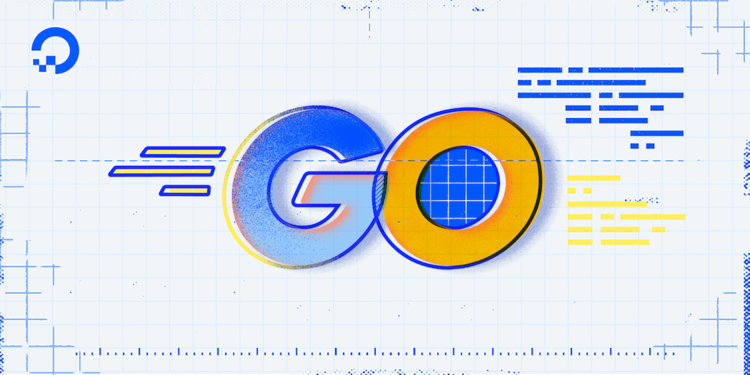
Introduction
Command-line utilities are rarely useful out of the box without additional configuration. Good defaults are important, but useful utilities need to accept configuration from users. On most platforms, command-line utilities accept flags to customize the command’s execution. Flags are key-value delimited strings added after the name of the command. Go lets you craft command-line utilities that accept flags by using the flag package from the standard library.
In this tutorial you’ll explore various ways to use the flag package to build different kinds of command-line utilities. You’ll use a flag to control program output, introduce positional arguments where you mix flags and other data, and then implement sub-commands.
Using a Flag to Change a Program’s Behavior
Using the flag package involves three steps: First, define variables to capture flag values, then define the flags your Go application will use, and finally, parse the flags provided to the application upon execution. Most of the functions within the flag package are concerned with defining flags and binding them to variables that you have defined. The parsing phase is handled by the Parse() function.
To illustrate, you’ll create a program that defines a Boolean flag that changes the message that will be printed to standard output. If there’s a -color flag provided, the program will print a message in blue. If no flag is provided, the message will be printed without any color.
Create a new file called boolean.go:
- nano boolean.go
Add the following code to the file to create the program:
package main
import (
"flag"
"fmt"
)
type Color string
const (
ColorBlack Color = "\u001b[30m"
ColorRed = "\u001b[31m"
ColorGreen = "\u001b[32m"
ColorYellow = "\u001b[33m"
ColorBlue = "\u001b[34m"
ColorReset = "\u001b[0m"
)
func colorize(color Color, message string) {
fmt.Println(string(color), message, string(ColorReset))
}
func main() {
useColor := flag.Bool("color", false, "display colorized output")
flag.Parse()
if *useColor {
colorize(ColorBlue, "Hello, DigitalOcean!")
return
}
fmt.Println("Hello, DigitalOcean!")
}
This example uses ANSI Escape Sequences to instruct the terminal to display colorized output. These are specialized sequences of characters, so it makes sense to define a new type for them. In this example, we’ve called that type Color, and defined the type as a string. We then define a palette of colors to use in the const block that follows. The colorize function defined after the const block accepts one of these Color constants and a string variable for the message to colorize. It then instructs the terminal to change color by first printing the escape sequence for the color requested, then prints the message, and finally requests that the terminal reset its color by printing the special color reset sequence.
Within main, we use the flag.Bool function to define a Boolean flag called color. The second parameter to this function, false, sets the default value for this flag when it is not provided. Contrary to expectations you may have, setting this to true does not invert the behavior such that providing a flag will cause it to become false. Consequently, the value of this parameter is almost always false with Boolean flags.
The final parameter is a string of documentation that can be printed as a usage message. The value returned from this function is a pointer to a bool. The flag.Parse function on the next line uses this pointer to set the bool variable based on the flags passed in by the user. We are then able to check the value of this bool pointer by dereferencing the pointer. More information about pointer variables can be found in the tutorial on pointers. Using this Boolean value, we can then call colorize when the -color flag is set, and call the fmt.Println variable when the flag is absent.
Save the file and run the program without any flags:
- go run boolean.go
You’ll see the following output:
OutputHello, DigitalOcean!
Now run this program again with the -color flag:
- go run boolean.go -color
The output will be the same text, but this time in the color blue.
Flags are not the only values passed to commands. You might also send file names or other data.
Working with Positional Arguments
Typically commands will take a number of arguments that act as the subject of the command’s focus. For example, the head command, which prints the first lines of a file, is often invoked as head example.txt. The file example.txt is a positional argument in the invocation of the head command.
The Parse() function will continue to parse flags that it encounters until it detects a non-flag argument. The flag package makes these available through the Args() and Arg() functions.
To illustrate this, you’ll build a simplified re-implementation of the head command, which displays the first several lines of a given file:
Create a new file called head.go and add the following code:
package main
import (
"bufio"
"flag"
"fmt"
"io"
"os"
)
func main() {
var count int
flag.IntVar(&count, "n", 5, "number of lines to read from the file")
flag.Parse()
var in io.Reader
if filename := flag.Arg(0); filename != "" {
f, err := os.Open(filename)
if err != nil {
fmt.Println("error opening file: err:", err)
os.Exit(1)
}
defer f.Close()
in = f
} else {
in = os.Stdin
}
buf := bufio.NewScanner(in)
for i := 0; i < count; i++ {
if !buf.Scan() {
break
}
fmt.Println(buf.Text())
}
if err := buf.Err(); err != nil {
fmt.Fprintln(os.Stderr, "error reading: err:", err)
}
}
First, we define a count variable to hold the number of lines the program should read from the file. We then define the -n flag using flag.IntVar, mirroring the behavior of the original head program. This function allows us to pass our own pointer to a variable in contrast to the flag functions that do not have the Var suffix. Apart from this difference, the rest of the parameters to flag.IntVar follow its flag.Int counterpart: the flag name, a default value, and a description. As in the previous example, we then call flag.Parse() to process the user’s input.
The next section reads the file. We first define an io.Reader variable that will either be set to the file requested by the user, or standard input passed to the program. Within the if statement, we use the flag.Arg function to access the first positional argument after all flags. If the user supplied a file name, this will be set. Otherwise, it will be the empty string (""). When a filename is present, we use the os.Open function to open that file and set the io.Reader we defined before to that file. Otherwise, we use os.Stdin to read from standard input.
The final section uses a *bufio.Scanner created with bufio.NewScanner to read lines from the io.Reader variable in. We iterate up to the value of count using a for loop, calling break if scanning the line with buf.Scan produces a false value, indicating that the number of lines is less than the number requested by the user.
Run this program and display the contents of the file you just wrote by using head.go as the file argument:
- go run head.go -- head.go
The -- separator is a special flag recognized by the flag package which indicates that no more flag arguments follow. When you run this command, you receive the following output:
Outputpackage main
import (
"bufio"
"flag"
Use the -n flag you defined to adjust the amount of output:
- go run head.go -n 1 head.go
This outputs only the package statement:
Outputpackage main
Finally, when the program detects that no positional arguments were supplied, it reads input from standard input, just like head. Try running this command:
- echo "fish\nlobsters\nsharks\nminnows" | go run head.go -n 3
You’ll see the output:
Outputfish
lobsters
sharks
The behavior of the flag functions you’ve seen so far has been limited to examining the entire command invocation. You don’t always want this behavior, especially if you’re writing a command line tool that supports sub-commands.
Using FlagSet to Implement Sub-commands
Modern command-line applications often implement “sub-commands” to bundle a suite of tools under a single command. The most well-known tool that uses this pattern is git. When examining a command like git init, git is the command and init is the sub-command of git. One notable feature of sub-commands is that each sub-command can have its own collection of flags.
Go applications can support sub-commands with their own set of flags using the flag.(*FlagSet) type. To illustrate this, create a program that implements a command using two sub-commands with different flags.
Create a new file called subcommand.go and add the following content to the file:
package main
import (
"errors"
"flag"
"fmt"
"os"
)
func NewGreetCommand() *GreetCommand {
gc := &GreetCommand{
fs: flag.NewFlagSet("greet", flag.ContinueOnError),
}
gc.fs.StringVar(&gc.name, "name", "World", "name of the person to be greeted")
return gc
}
type GreetCommand struct {
fs *flag.FlagSet
name string
}
func (g *GreetCommand) Name() string {
return g.fs.Name()
}
func (g *GreetCommand) Init(args []string) error {
return g.fs.Parse(args)
}
func (g *GreetCommand) Run() error {
fmt.Println("Hello", g.name, "!")
return nil
}
type Runner interface {
Init([]string) error
Run() error
Name() string
}
func root(args []string) error {
if len(args) < 1 {
return errors.New("You must pass a sub-command")
}
cmds := []Runner{
NewGreetCommand(),
}
subcommand := os.Args[1]
for _, cmd := range cmds {
if cmd.Name() == subcommand {
cmd.Init(os.Args[2:])
return cmd.Run()
}
}
return fmt.Errorf("Unknown subcommand: %s", subcommand)
}
func main() {
if err := root(os.Args[1:]); err != nil {
fmt.Println(err)
os.Exit(1)
}
}
This program is divided into a few parts: the main function, the root function, and the individual functions to implement the sub-command. The main function handles errors returned from commands. If any function returns an error, the if statement will catch it, print the error, and the program will exit with a status code of 1, indicating that an error occurred to the rest of the operating system. Within main, we pass all of the arguments the program was invoked with to root. We remove the first argument, which is the name of the program (in the previous examples ./subcommand) by slicing os.Args first.
The root function defines []Runner, where all sub-commands would be defined. Runner is an interface for sub-commands that allows root to retrieve the name of the sub-command using Name() and compare it against the contents subcommand variable. Once the correct sub-command is located after iterating through the cmds variable we initialize the sub-command with the rest of the arguments and invoke that command’s Run() method.
We only define one sub-command, though this framework would easily allow us to create others. The GreetCommand is instantiated using NewGreetCommand where we create a new *flag.FlagSet using flag.NewFlagSet. flag.NewFlagSet takes two arguments: a name for the flag set, and a strategy for reporting parsing errors. The *flag.FlagSet’s name is accessible using the flag.(*FlagSet).Name method. We use this in the (*GreetCommand).Name() method so the name of the sub-command matches the name we gave to the *flag.FlagSet. NewGreetCommand also defines a -name flag in a similar way to previous examples, but it instead calls this as a method off the *flag.FlagSet field of the *GreetCommand, gc.fs. When root calls the Init() method of the *GreetCommand, we pass the arguments provided to the Parse method of the *flag.FlagSet field.
It will be easier to see sub-commands if you build this program and then run it. Build the program:
- go build subcommand.go
Now run the program with no arguments:
- ./subcommand
You’ll see this output:
OutputYou must pass a sub-command
Now run the program with the greet sub-command:
- ./subcommand greet
This produces the following output:
OutputHello World !
Now use the -name flag with greet to specify a name:
- ./subcommand greet -name Sammy
You’ll see this output from the program:
OutputHello Sammy !
This example illustrates some principles behind how larger command line applications could be structured in Go. FlagSets are designed to give developers more control over where and how flags are processed by the flag parsing logic.
Conclusion
Flags make your applications more useful in more contexts because they give your users control over how the programs execute. It’s important to give users useful defaults, but you should give them the opportunity to override settings that don’t work for their situation. You’ve seen that the flag package offers flexible choices to present configuration options to your users. You can choose a few simple flags, or build an extensible suite of sub-commands. In either case, using the flag package will help you build utilities in the style of the long history of flexible and scriptable command line tools.
To learn more about the Go programming language, check out our full How To Code in Go series.
Thanks for learning with the DigitalOcean Community. Check out our offerings for compute, storage, networking, and managed databases.
Tutorial Series: How To Code in Go
Go (or GoLang) is a modern programming language originally developed by Google that uses high-level syntax similar to scripting languages. It is popular for its minimal syntax and innovative handling of concurrency, as well as for the tools it provides for building native binaries on foreign platforms.
This textbox defaults to using Markdown to format your answer.
You can type !ref in this text area to quickly search our full set of tutorials, documentation & marketplace offerings and insert the link!
You should probably handle errors returned from
Init().This comment has been deleted