Tutorial
How To Restart Your Node.js Apps Automatically with Nodemon
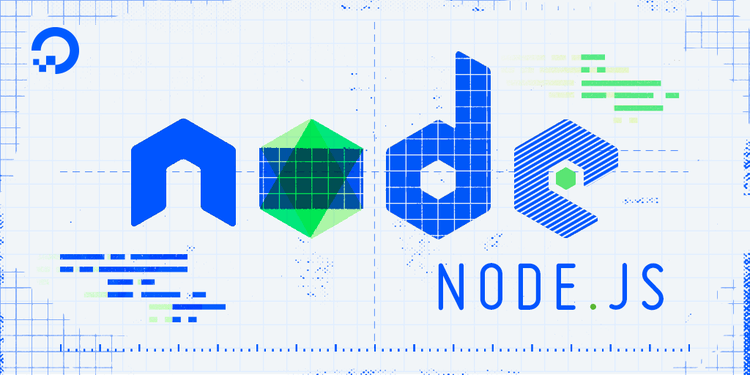
Introduction
In Node.js, you need to restart the process to make changes take effect. This adds an extra step to your workflow. You can eliminate this extra step by using nodemon to restart the process automatically.
nodemon is a command-line interface (CLI) utility developed by rem that wraps your Node app, watches the file system, and automatically restarts the process.
In this article, you will learn about installing, setting up, and configuring nodemon.
Deploy your frontend applications from GitHub using DigitalOcean App Platform. Let DigitalOcean focus on scaling your app.
How to Use Nodemon to Restart Node.js Apps Automatically
- Install Nodemon
- Set up example Express project with Nodemon
- Use options to modify configurations
- Use configurations in nodemon.json
Prerequisites
If you would like to follow along with this article, you will need:
- Node.js installed locally, which you can do by following How to Install Node.js and Create a Local Development Environment.
This tutorial was verified with Node.js v17.1.0, npm v8.1.2, nodemon v2.0.15, and express v4.17.1.
These steps are valid for the most recent versions of Ubuntu: Ubuntu 24.04, Ubuntu 22.04, and Ubuntu 20.04. If you are using Ubuntu version <= 18.04, we recommend you upgrade to a more latest version since Ubuntu no longer provides support for the older versions. This collection of guides will help you in upgrading your Ubuntu version.
Step 1 — Installing Nodemon
First, you will need to install nodemon on your machine. Install the utility either globally or locally on your project using npm or yarn.
Global Nodemon Installation
You can install nodemon globally with npm:
npm install nodemon --global
Or with yarn:
yarn global add nodemon
Local Nodemon Installation
You can also install nodemon locally. When performing a local installation, you can install nodemon as a dev dependency with --save-dev (or --dev).
Install nodemon locally with npm:
npm install nodemon --save-dev
Or with yarn:
yarn add nodemon --dev
One thing to be aware of with a local install is that you will not be able to use the nodemon command directly:
Outputcommand not found: nodemon
You can execute the locally installed package:
./node_modules/.bin/nodemon.js [your node app]
You can also use it in npm scripts or with npx.
Step 2 — Setting Up an Example Express Project with Nodemon
You can use nodemon to start a Node script. For example, if you have an Express server setup in a server.js file, you can start nodemon and watch for changes like this:
nodemon server.js
You can pass in arguments the same way as if you were running the script with Node:
nodemon server.js 3006
Every time you make a change to a file with one of the default watched extensions (.js, .mjs, .json, .coffee, or .litcoffee) in the current directory or a subdirectory, the process will restart.
Let’s write an example server.js file that outputs the message: Dolphin app listening on port ${port}!.
const express = require('express')
const app = express()
const port = 3000
app.listen(port, ()=> console.log(`Dolphin app listening on port ${port}!`))
Run the example with nodemon:
nodemon server.js
The terminal output will display the following output:
Output[nodemon] 2.0.15
[nodemon] to restart at any time, enter `rs`
[nodemon] watching path(s): *.*
[nodemon] watching extensions: js,mjs,json
[nodemon] starting `node server.js`
Dolphin app listening on port 3000!
While nodemon is still running, let’s make a change to the server.js file. Change the output to a different message: Shark app listening on port ${port}!.
The terminal output will display the following output:
Output[nodemon] restarting due to changes...
[nodemon] starting `node server.js`
Shark app listening on port 3000!
The terminal output from the Node.js app is displaying the new changes.
You can restart the process at any time by typing rs and hitting ENTER.
Alternatively, nodemon will also look for a main file specified in your project’s package.json file:
{
// ...
"main": "server.js",
// ...
}
If a main file is not specified, nodemon will search for a start script:
{
// ...
"scripts": {
"start": "node server.js"
},
// ...
}
Once you make the changes to package.json, you can then call nodemon to start the example app in watch mode without having to pass in server.js.
Step 3 — nodemon Options
You can modify the configuration settings available to nodemon.
Let’s go over some of the main options:
--exec: Use the--execswitch to specify a binary to execute the file with. For example, when combined with thets-nodebinary,--execcan become useful to watch for changes and run TypeScript files.--ext: Specify different file extensions to watch. For this switch, provide a comma-separated list of file extensions (e.g.,--ext js,ts).--delay: By default,nodemonwaits for one second to restart the process when a file changes, but with the--delayswitch, you can specify a different delay. For example,nodemon --delay 3.2for a 3.2-second delay.--watch: Use the--watchswitch to specify multiple directories or files to watch. Add one--watchswitch for each directory you want to watch. By default, the current directory and its subdirectories are watched, so with--watchyou can narrow that to only specific subdirectories or files.--ignore: Use the--ignoreswitch to ignore certain files, file patterns, or directories.--verbose: A more verbose output with information about what file(s) changed to trigger a restart.
You can view all the available options with the following command:
nodemon --help
Using these options, let’s create the command to satisfy the following scenario:
- watching the
serverdirectory - specifying files with a
.tsextension - ignoring files with a
.test.tssuffix - executing the file (
server/server.ts) withts-node - waiting for three seconds to restart after a file changes
nodemon --watch server --ext ts --exec ts-node --ignore '*.test.ts' --delay 3 server/server.ts
The terminal output will display the following output:
Output[nodemon] 2.0.15
[nodemon] to restart at any time, enter `rs`
[nodemon] watching path(s): server
[nodemon] watching extensions: ts
[nodemon] starting `ts-node server/server.ts`
This command combines --watch, --ext, --exec, --ignore, and --delay options to satisfy the conditions for our scenario.
Step 4 — nodemon Configurations
In the previous example, adding configuration switches when running nodemon can get tedious. A better solution for projects that require complicated configurations is to define these options in a nodemon.json file.
For example, here are the same configurations as the previous command line example, but placed in a nodemon.json file:
{
"watch": [
"server"
],
"ext": "ts",
"ignore": [
"*.test.ts"
],
"delay": "3",
"execMap": {
"ts": "ts-node"
}
}
Note the use of execMap instead of the --exec switch. execMap allows you to specify binaries for certain file extensions.
Alternatively, if you would rather not add a nodemon.json config file to your project, you can add these configurations to the package.json file under a nodemonConfig key:
{
"name": "nodemon-example",
"version": "1.0.0",
"description": "",
"nodemonConfig": {
"watch": [
"server"
],
"ext": "ts",
"ignore": [
"*.test.ts"
],
"delay": "3",
"execMap": {
"ts": "ts-node"
}
},
// ...
Once you make the changes to either nodemon.json or package.json, you can then start nodemon with the desired script:
nodemon server/server.ts
nodemon will pick up the configurations and use them. This way, your configurations can be saved, shared, and repeated to avoid copy-and-pasting or typing errors in the command line.
Conclusion
In this article, you explored how to use nodemon with your Node.js applications. This tool helps automate the process of stopping and starting a Node server to view the changes.
For more information about the available features and troubleshooting errors, consult the official nodemon documentation.
If you’d like to learn more about Node.js, check out our Node.js topic page for exercises and programming projects.
Thanks for learning with the DigitalOcean Community. Check out our offerings for compute, storage, networking, and managed databases.
This textbox defaults to using Markdown to format your answer.
You can type !ref in this text area to quickly search our full set of tutorials, documentation & marketplace offerings and insert the link!
nodemonConfig key in package.json and nodemon.json both take parameters for “delay” key in milliseconds rather than seconds.
praise to nodemon but maybe try alternativ https://github.com/jbystronski/watcher