Tutorial
How To Configure BIND as a Private Network DNS Server on CentOS 7
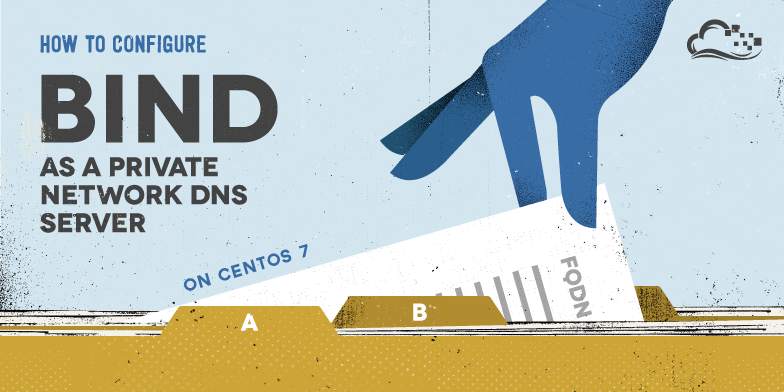
Not using CentOS 7?Choose a different version or distribution.
Introduction
An important part of managing server configuration and infrastructure includes maintaining an easy way to look up network interfaces and IP addresses by name, by setting up a proper Domain Name System (DNS). Using fully qualified domain names (FQDNs), instead of IP addresses, to specify network addresses eases the configuration of services and applications, and increases the maintainability of configuration files. Setting up your own DNS for your private network is a great way to improve the management of your servers.
In this tutorial, we will go over how to set up an internal DNS server, using the BIND name server software (BIND9) on CentOS 7, that can be used by your Virtual Private Servers (VPS) to resolve private host names and private IP addresses. This provides a central way to manage your internal hostnames and private IP addresses, which is indispensable when your environment expands to more than a few hosts.
The Ubuntu version of this tutorial can be found here.
Prerequisites
To complete this tutorial, you will need the following:
- Some servers that are running in the same datacenter and have private networking enabled
- A new VPS to serve as the Primary DNS server, ns1
- Optional: A new VPS to serve as a Secondary DNS server, ns2
- Root access to all of the above (steps 1-4 here)
If you are unfamiliar with DNS concepts, it is recommended that you read at least the first three parts of our Introduction to Managing DNS.
Example Hosts
For example purposes, we will assume the following:
- We have two existing VPS called “host1” and “host2”
- Both VPS exist in the nyc3 datacenter
- Both VPS have private networking enabled (and are on the 10.128.0.0/16 subnet)
- Both VPS are somehow related to our web application that runs on “example.com”
With these assumptions, we decide that it makes sense to use a naming scheme that uses “nyc3.example.com” to refer to our private subnet or zone. Therefore, host1’s private Fully-Qualified Domain Name (FQDN) will be “host1.nyc3.example.com”. Refer to the following table the relevant details:
| Host | Role | Private FQDN | Private IP Address |
|---|---|---|---|
| host1 | Generic Host 1 | host1.nyc3.example.com | 10.128.100.101 |
| host2 | Generic Host 2 | host2.nyc3.example.com | 10.128.200.102 |
Note: Your existing setup will be different, but the example names and IP addresses will be used to demonstrate how to configure a DNS server to provide a functioning internal DNS. You should be able to easily adapt this setup to your own environment by replacing the host names and private IP addresses with your own. It is not necessary to use the region name of the datacenter in your naming scheme, but we use it here to denote that these hosts belong to a particular datacenter’s private network. If you utilize multiple datacenters, you can set up an internal DNS within each respective datacenter.
Our Goal
By the end of this tutorial, we will have a primary DNS server, ns1, and optionally a secondary DNS server, ns2, which will serve as a backup.
Here is a table with example names and IP addresses:
| Host | Role | Private FQDN | Private IP Address |
|---|---|---|---|
| ns1 | Primary DNS Server | ns1.nyc3.example.com | 10.128.10.11 |
| ns2 | Secondary DNS Server | ns2.nyc3.example.com | 10.128.20.12 |
Let’s get started by installing our Primary DNS server, ns1.
Install BIND on DNS Servers
Note: Text that is highlighted in red is important! It will often be used to denote something that needs to be replaced with your own settings or that it should be modified or added to a configuration file. For example, if you see something like host1.nyc3.example.com, replace it with the FQDN of your own server. Likewise, if you see host1_private_IP, replace it with the private IP address of your own server.
On both DNS servers, ns1 and ns2, install BIND with yum:
- sudo yum install bind bind-utils
Confirm the prompt by entering y.
Now that BIND is installed, let’s configure the primary DNS server.
Configure Primary DNS Server
BIND’s configuration consists of multiple files, which are included from the main configuration file, named.conf. These filenames begin with “named” because that is the name of the process that BIND runs. We will start with configuring the options file.
Configure Bind
BIND’s process is known as named. As such, many of the files refer to “named” instead of “BIND”.
On ns1, open the named.conf file for editing:
- sudo vi /etc/named.conf
Above the existing options block, create a new ACL block called “trusted”. This is where we will define list of clients that we will allow recursive DNS queries from (i.e. your servers that are in the same datacenter as ns1). Using our example private IP addresses, we will add ns1, ns2, host1, and host2 to our list of trusted clients:
acl "trusted" {
10.128.10.11; # ns1 - can be set to localhost
10.128.20.12; # ns2
10.128.100.101; # host1
10.128.200.102; # host2
};
Now that we have our list of trusted DNS clients, we will want to edit the options block. Add the private IP address of ns1 to the listen-on port 53 directive, and comment out the listen-on-v6 line:
options {
listen-on port 53 { 127.0.0.1; 10.128.10.11; };
# listen-on-v6 port 53 { ::1; };
...
Below those entries, change the allow-transfer directive to from “none” to ns2’s private IP address. Also, change allow-query directive from “localhost” to “trusted”:
...
options {
...
allow-transfer { 10.128.20.12; }; # disable zone transfers by default
...
allow-query { trusted; }; # allows queries from "trusted" clients
...
At the end of the file, add the following line:
include "/etc/named/named.conf.local";
Now save and exit named.conf. The above configuration specifies that only your own servers (the “trusted” ones) will be able to query your DNS server.
Next, we will configure the local file, to specify our DNS zones.
Configure Local File
On ns1, open the named.conf.local file for editing:
- sudo vi /etc/named/named.conf.local
The file should be empty. Here, we will specify our forward and reverse zones.
Add the forward zone with the following lines (substitute the zone name with your own):
zone "nyc3.example.com" {
type master;
file "/etc/named/zones/db.nyc3.example.com"; # zone file path
};
Assuming that our private subnet is 10.128.0.0/16, add the reverse zone by with the following lines (note that our reverse zone name starts with “128.10” which is the octet reversal of “10.128”):
zone "128.10.in-addr.arpa" {
type master;
file "/etc/named/zones/db.10.128"; # 10.128.0.0/16 subnet
};
If your servers span multiple private subnets but are in the same datacenter, be sure to specify an additional zone and zone file for each distinct subnet. When you are finished adding all of your desired zones, save and exit the named.conf.local file.
Now that our zones are specified in BIND, we need to create the corresponding forward and reverse zone files.
Create Forward Zone File
The forward zone file is where we define DNS records for forward DNS lookups. That is, when the DNS receives a name query, “host1.nyc3.example.com” for example, it will look in the forward zone file to resolve host1’s corresponding private IP address.
Let’s create the directory where our zone files will reside. According to our named.conf.local configuration, that location should be /etc/named/zones:
- sudo chmod 755 /etc/named
- sudo mkdir /etc/named/zones
Now let’s edit our forward zone file:
- sudo vi /etc/named/zones/db.nyc3.example.com
First, you will want to add the SOA record. Replace the highlighted ns1 FQDN with your own FQDN, then replace the second “nyc3.example.com” with your own domain. Every time you edit a zone file, you should increment the serial value before you restart the named process–we will increment it to “3”. It should look something like this:
@ IN SOA ns1.nyc3.example.com. admin.nyc3.example.com. (
3 ; Serial
604800 ; Refresh
86400 ; Retry
2419200 ; Expire
604800 ) ; Negative Cache TTL
After that, add your nameserver records with the following lines (replace the names with your own). Note that the second column specifies that these are “NS” records:
; name servers - NS records
IN NS ns1.nyc3.example.com.
IN NS ns2.nyc3.example.com.
Then add the A records for your hosts that belong in this zone. This includes any server whose name we want to end with “.nyc3.example.com” (substitute the names and private IP addresses). Using our example names and private IP addresses, we will add A records for ns1, ns2, host1, and host2 like so:
; name servers - A records
ns1.nyc3.example.com. IN A 10.128.10.11
ns2.nyc3.example.com. IN A 10.128.20.12
; 10.128.0.0/16 - A records
host1.nyc3.example.com. IN A 10.128.100.101
host2.nyc3.example.com. IN A 10.128.200.102
Save and exit the db.nyc3.example.com file.
Our final example forward zone file looks like the following:
- $TTL 604800
- @ IN SOA ns1.nyc3.example.com. admin.nyc3.example.com. (
- 3 ; Serial
- 604800 ; Refresh
- 86400 ; Retry
- 2419200 ; Expire
- 604800 ) ; Negative Cache TTL
- ;
- ; name servers - NS records
- IN NS ns1.nyc3.example.com.
- IN NS ns2.nyc3.example.com.
-
- ; name servers - A records
- ns1.nyc3.example.com. IN A 10.128.10.11
- ns2.nyc3.example.com. IN A 10.128.20.12
-
- ; 10.128.0.0/16 - A records
- host1.nyc3.example.com. IN A 10.128.100.101
- host2.nyc3.example.com. IN A 10.128.200.102
Now let’s move onto the reverse zone file(s).
Create Reverse Zone File(s)
Reverse zone file are where we define DNS PTR records for reverse DNS lookups. That is, when the DNS receives a query by IP address, “10.128.100.101” for example, it will look in the reverse zone file(s) to resolve the corresponding FQDN, “host1.nyc3.example.com” in this case.
On ns1, for each reverse zone specified in the named.conf.local file, create a reverse zone file.
Edit the reverse zone file that corresponds to the reverse zone(s) defined in named.conf.local:
- sudo vi /etc/named/zones/db.10.128
In the same manner as the forward zone file, replace the highlighted ns1 FQDN with your own FQDN, then replace the second “nyc3.example.com” with your own domain. Every time you edit a zone file, you should increment the serial value before you restart the named process–we will increment it to “3”. It should look something like this:
@ IN SOA ns1.nyc3.example.com. admin.nyc3.example.com. (
3 ; Serial
604800 ; Refresh
86400 ; Retry
2419200 ; Expire
604800 ) ; Negative Cache TTL
After that, add your nameserver records with the following lines (replace the names with your own). Note that the second column specifies that these are “NS” records:
; name servers - NS records
IN NS ns1.nyc3.example.com.
IN NS ns2.nyc3.example.com.
Then add PTR records for all of your servers whose IP addresses are on the subnet of the zone file that you are editing. In our example, this includes all of our hosts because they are all on the 10.128.0.0/16 subnet. Note that the first column consists of the last two octets of your servers’ private IP addresses in reversed order. Be sure to substitute names and private IP addresses to match your servers:
; PTR Records
11.10 IN PTR ns1.nyc3.example.com. ; 10.128.10.11
12.20 IN PTR ns2.nyc3.example.com. ; 10.128.20.12
101.100 IN PTR host1.nyc3.example.com. ; 10.128.100.101
102.200 IN PTR host2.nyc3.example.com. ; 10.128.200.102
Save and exit the reverse zone file (repeat this section if you need to add more reverse zone files).
Our final example reverse zone file looks like the following:
- $TTL 604800
- @ IN SOA nyc3.example.com. admin.nyc3.example.com. (
- 3 ; Serial
- 604800 ; Refresh
- 86400 ; Retry
- 2419200 ; Expire
- 604800 ) ; Negative Cache TTL
- ; name servers
- IN NS ns1.nyc3.example.com.
- IN NS ns2.nyc3.example.com.
-
- ; PTR Records
- 11.10 IN PTR ns1.nyc3.example.com. ; 10.128.10.11
- 12.20 IN PTR ns2.nyc3.example.com. ; 10.128.20.12
- 101.100 IN PTR host1.nyc3.example.com. ; 10.128.100.101
- 102.200 IN PTR host2.nyc3.example.com. ; 10.128.200.102
Check BIND Configuration Syntax
Run the following command to check the syntax of the named.conf* files:
- sudo named-checkconf
If your named configuration files have no syntax errors, you will return to your shell prompt and see no error messages. If there are problems with your configuration files, review the error message and the Configure Primary DNS Server section, then try named-checkconf again.
The named-checkzone command can be used to check the correctness of your zone files. Its first argument specifies a zone name, and the second argument specifies the corresponding zone file, which are both defined in named.conf.local.
For example, to check the “nyc3.example.com” forward zone configuration, run the following command (change the names to match your forward zone and file):
- sudo named-checkzone nyc3.example.com /etc/named/zones/db.nyc3.example.com
And to check the “128.10.in-addr.arpa” reverse zone configuration, run the following command (change the numbers to match your reverse zone and file):
- sudo named-checkzone 128.10.in-addr.arpa /etc/named/zones/db.10.128
When all of your configuration and zone files have no errors in them, you should be ready to restart the BIND service.
Start BIND
Start BIND:
- sudo systemctl start named
Now you will want to enable it, so it will start on boot:
- sudo systemctl enable named
Your primary DNS server is now setup and ready to respond to DNS queries. Let’s move on to creating the secondary DNS server.
Configure Secondary DNS Server
In most environments, it is a good idea to set up a secondary DNS server that will respond to requests if the primary becomes unavailable. Luckily, the secondary DNS server is much easier to configure.
On ns2, edit the named.conf file:
- sudo vi /etc/named.conf
Note: If you prefer to skip these instructions, you can copy ns1’s named.conf file and modify it to listen on ns2’s private IP address, and not allow transfers.
Above the existing options block, create a new ACL block called “trusted”. This is where we will define list of clients that we will allow recursive DNS queries from (i.e. your servers that are in the same datacenter as ns1). Using our example private IP addresses, we will add ns1, ns2, host1, and host2 to our list of trusted clients:
acl "trusted" {
10.128.10.11; # ns1 - can be set to localhost
10.128.20.12; # ns2
10.128.100.101; # host1
10.128.200.102; # host2
};
Now that we have our list of trusted DNS clients, we will want to edit the options block. Add the private IP address of ns1 to the listen-on port 53 directive, and comment out the listen-on-v6 line:
options {
listen-on port 53 { 127.0.0.1; 10.128.20.12; };
# listen-on-v6 port 53 { ::1; };
...
Change allow-query directive from “localhost” to “trusted”:
...
options {
...
allow-query { trusted; }; # allows queries from "trusted" clients
...
At the end of the file, add the following line:
include "/etc/named/named.conf.local";
Now save and exit named.conf. The above configuration specifies that only your own servers (the “trusted” ones) will be able to query your DNS server.
Next, we will configure the local file, to specify our DNS zones.
Save and exit named.conf.
Now edit the named.conf.local file:
- sudo chmod 755 /etc/named
- sudo vi /etc/named/named.conf.local
Define slave zones that correspond to the master zones on the primary DNS server. Note that the type is “slave”, the file does not contain a path, and there is a masters directive which should be set to the primary DNS server’s private IP. If you defined multiple reverse zones in the primary DNS server, make sure to add them all here:
- zone "nyc3.example.com" {
- type slave;
- file "slaves/db.nyc3.example.com";
- masters { 10.128.10.11; }; # ns1 private IP
- };
-
- zone "128.10.in-addr.arpa" {
- type slave;
- file "slaves/db.10.128";
- masters { 10.128.10.11; }; # ns1 private IP
- };
Now save and exit named.conf.local.
Run the following command to check the validity of your configuration files:
- sudo named-checkconf
Once that checks out, start BIND:
- sudo systemctl start named
Enable BIND to start on boot:
sudo systemctl enable named
Now you have primary and secondary DNS servers for private network name and IP address resolution. Now you must configure your servers to use your private DNS servers.
Configure DNS Clients
Before all of your servers in the “trusted” ACL can query your DNS servers, you must configure each of them to use ns1 and ns2 as nameservers. This process varies depending on OS, but for most Linux distributions it involves adding your name servers to the /etc/resolv.conf file.
CentOS Clients
On CentOS, RedHat, and Fedora Linux VPS, simply edit the resolv.conf file:
- sudo vi /etc/resolv.conf
Then add the following lines to the TOP of the file (substitute your private domain, and ns1 and ns2 private IP addresses):
search nyc3.example.com # your private domain
nameserver 10.128.10.11 # ns1 private IP address
nameserver 10.128.20.12 # ns2 private IP address
Now save and exit. Your client is now configured to use your DNS servers.
Ubuntu Clients
On Ubuntu and Debian Linux VPS, you can edit the head file, which is prepended to resolv.conf on boot:
- sudo vi /etc/resolvconf/resolv.conf.d/head
Add the following lines to the file (substitute your private domain, and ns1 and ns2 private IP addresses):
search nyc3.example.com # your private domain
nameserver 10.128.10.11 # ns1 private IP address
nameserver 10.128.20.12 # ns2 private IP address
Now run resolvconf to generate a new resolv.conf file:
- sudo resolvconf -u
Your client is now configured to use your DNS servers.
Test Clients
Use nslookup—included in the “bind-utils” package—to test if your clients can query your name servers. You should be able to do this on all of the clients that you have configured and are in the “trusted” ACL.
Forward Lookup
For example, we can perform a forward lookup to retrieve the IP address of host1.nyc3.example.com by running the following command:
- nslookup host1
Querying “host1” expands to "host1.nyc3.example.com because of the search option is set to your private subdomain, and DNS queries will attempt to look on that subdomain before looking for the host elsewhere. The output of the command above would look like the following:
Output:Server: 10.128.10.11
Address: 10.128.10.11#53
Name: host1.nyc3.example.com
Address: 10.128.100.101
Reverse Lookup
To test the reverse lookup, query the DNS server with host1’s private IP address:
- nslookup 10.128.100.101
You should see output that looks like the following:
Output:Server: 10.128.10.11
Address: 10.128.10.11#53
11.10.128.10.in-addr.arpa name = host1.nyc3.example.com.
If all of the names and IP addresses resolve to the correct values, that means that your zone files are configured properly. If you receive unexpected values, be sure to review the zone files on your primary DNS server (e.g. db.nyc3.example.com and db.10.128).
Congratulations! Your internal DNS servers are now set up properly! Now we will cover maintaining your zone records.
Maintaining DNS Records
Now that you have a working internal DNS, you need to maintain your DNS records so they accurately reflect your server environment.
Adding Host to DNS
Whenever you add a host to your environment (in the same datacenter), you will want to add it to DNS. Here is a list of steps that you need to take:
Primary Nameserver
- Forward zone file: Add an “A” record for the new host, increment the value of “Serial”
- Reverse zone file: Add a “PTR” record for the new host, increment the value of “Serial”
- Add your new host’s private IP address to the “trusted” ACL (
named.conf.options)
Then reload BIND:
- sudo systemctl reload named
Secondary Nameserver
- Add your new host’s private IP address to the “trusted” ACL (
named.conf.options)
Then reload BIND:
- sudo systemctl reload named
Configure New Host to Use Your DNS
- Configure resolv.conf to use your DNS servers
- Test using
nslookup
Removing Host from DNS
If you remove a host from your environment or want to just take it out of DNS, just remove all the things that were added when you added the server to DNS (i.e. the reverse of the steps above).
Conclusion
Now you may refer to your servers’ private network interfaces by name, rather than by IP address. This makes configuration of services and applications easier because you no longer have to remember the private IP addresses, and the files will be easier to read and understand. Also, now you can change your configurations to point to a new servers in a single place, your primary DNS server, instead of having to edit a variety of distributed configuration files, which eases maintenance.
Once you have your internal DNS set up, and your configuration files are using private FQDNs to specify network connections, it is critical that your DNS servers are properly maintained. If they both become unavailable, your services and applications that rely on them will cease to function properly. This is why it is recommended to set up your DNS with at least one secondary server, and to maintain working backups of all of them.
Thanks for learning with the DigitalOcean Community. Check out our offerings for compute, storage, networking, and managed databases.
This textbox defaults to using Markdown to format your answer.
You can type !ref in this text area to quickly search our full set of tutorials, documentation & marketplace offerings and insert the link!
thx for great tutorial
I have open port 53 in firewall, but my host cannot query the DNS
I can ping the ns from the host. But cannot query.
The ns can query itself.
Dear Mitchell, First of all, Thank you very much for your tutorial. I have follow all the step above to install and configure my DNS-rDNS server. However, my domain name cant found the ip. The severs cant be found when I dig or nslookup i got different IP. Beside that, my reverse DNS doesn’t work. I hope you can help to find a solution to my problem Looking forward to hear from you
Dear Mitchell Anicas First of all, thank very much for your help and prompt reply. My server is hosted in the cloud somewhere else, as you mention in the reply for DNS servers for name resolution (resolv.conf). That file contain the following: ; generated by /sbin/dhclient-script nameserver 110.74.128.72 nameserver 110.74.128.71 and when I comment those IPs and dig my domain it works fine in my server, when I dig in another PC or server it give me another IP. When I delete those IPs and Put my IP it works fine in my server but elsewere it doesn’t work. The last thing if I restart my server it neither work in my server nor another. How can I get solve this error. Once again thank you very much and looking forward to hear from you
Nice tutorial, I found one thing though that can cause an error in your logs if you don’t set it like it should be. No big deal, resolving works, but it should be fixed if you want your slave to be able to dump the master files.
On the slave server you configure the named.conf.local like this:
Like that you will see an error in your /var/log/messages like this: dumping master file: tmp-oFPEZxEKPb: open: permission denied
Instead, if you configure your named.conf.local like this on the slave server:
There will be no more errors and the master file can be dumped without issues.
This comment has been deleted
This comment has been deleted
I am a newbie in Centos and I now I am try to configure DNS and Reverse DNS server. After trying several times the error kept showing up and getting worst day by day. Now I am looking forward to get assistance from a good volunteer to help get rid of this error in order for my DNS and Reverse DNS server to work fine.
I will be pasting the content of the configuration files bellow for you to have clear pictur:
After the Installation and configuration when I use the dig command then I got the following dig masterdns.anisehq.com
; <<>> DiG 9.8.2rc1-RedHat-9.8.2-0.37.rc1.el6_7.2 <<>> masterdns.anisehq.com ;; global options: +cmd ;; Got answer: ;; ->>HEADER<<- opcode: QUERY, status: NOERROR, id: 5226 ;; flags: qr rd ra; QUERY: 1, ANSWER: 1, AUTHORITY: 0, ADDITIONAL: 0
;; QUESTION SECTION: ;masterdns.anisehq.com. IN A
;; ANSWER SECTION: masterdns.anisehq.com. 7199 IN A 110.74.133.89
;; Query time: 239 msec ;; SERVER: 192.168.101.4#53(192.168.101.4) ;; WHEN: Wed Aug 19 17:47:51 2015 ;; MSG SIZE rcvd: 55 It seems not been correct After the Installation and configuration when I use the nslookup command then I got the following nslookup 110.74.133.89 Server: 192.168.101.4 Address: 192.168.101.4#53
** server can’t find 89.133.74.110.in-addr.arpa.: NXDOMAIN There is problem with reverse DNS here
nslookup masterdns.anisehq.com Server: 192.168.101.4 Address: 192.168.101.4#53
Non-authoritative answer: Name: masterdns.anisehq.com Address: 110.74.133.89
Dear Respected, It is about a month now trying to install and configure DNS and Reverse DNS server and up to now I am struggling with it because I am a new bizz in it.
I am facing bellow error for your information I have two IPs Public and Private When I nslookup ns1.anisehq.com locally (DNS sever machine) nslookup ns1.anisehq.com
Server: 192.168.101.134 Address: 192.168.101.134#53 Name: ns1.anisehq.com Address: 192.168.101.134 (Private IP of my machine)
nslookup with the same network in the cloud
nslookup ns1.anisehq.com Server: 192.168.101.4 Address: 192.168.101.4#53
Non-authoritative answer: Name: ns1.anisehq.com Address: 110.74.133.89 (Public IP of my machine)
nslookup outside Network (WAN)
it show nothing nslookup ns1.anisehq.com ;;connection time out; no server could be reached
visit my blog please :)
https://goyangjibang.wordpress.com/2015/09/13/lab-4-dns-bind-di-centos-7-dengan-client-windows-7-ultimate/
thanks sir :)